Creating a real-time site report
Enabling the report make the real-time report link “live”.
To create a new report:
-
In the site bar of the Project management area, click the
 button.
button.
-
Click on Real-Time Site Report.
A new form opens.
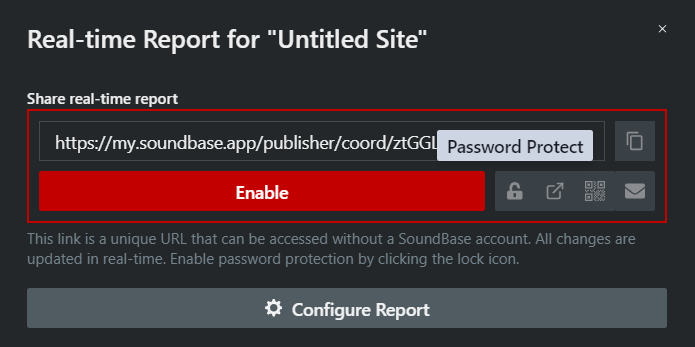
-
Choose from these options for your report:
- Password Protect
- Open link in new tab
- Copy link to clipboard
- Generate QR Code
- Open email client with link copied into body of the email.
-
Click on Configure Report to choose what will be displayed in the report and in
what order.
- The Contact Info and Message line can be customized to show required information at the top of the report
- Checking the view box will make that column visible in the Real-time Report
- Checking the edit box allows anyone with report access to modify that field
- Columns can be reordered by dragging the leftmost column
- Click on Enable to activate the Real-time report.
