Details area
The details area has five main sections across the top: Statistics, Devices (Pro version only), Candidates, Profiles, Requests, and Tools.
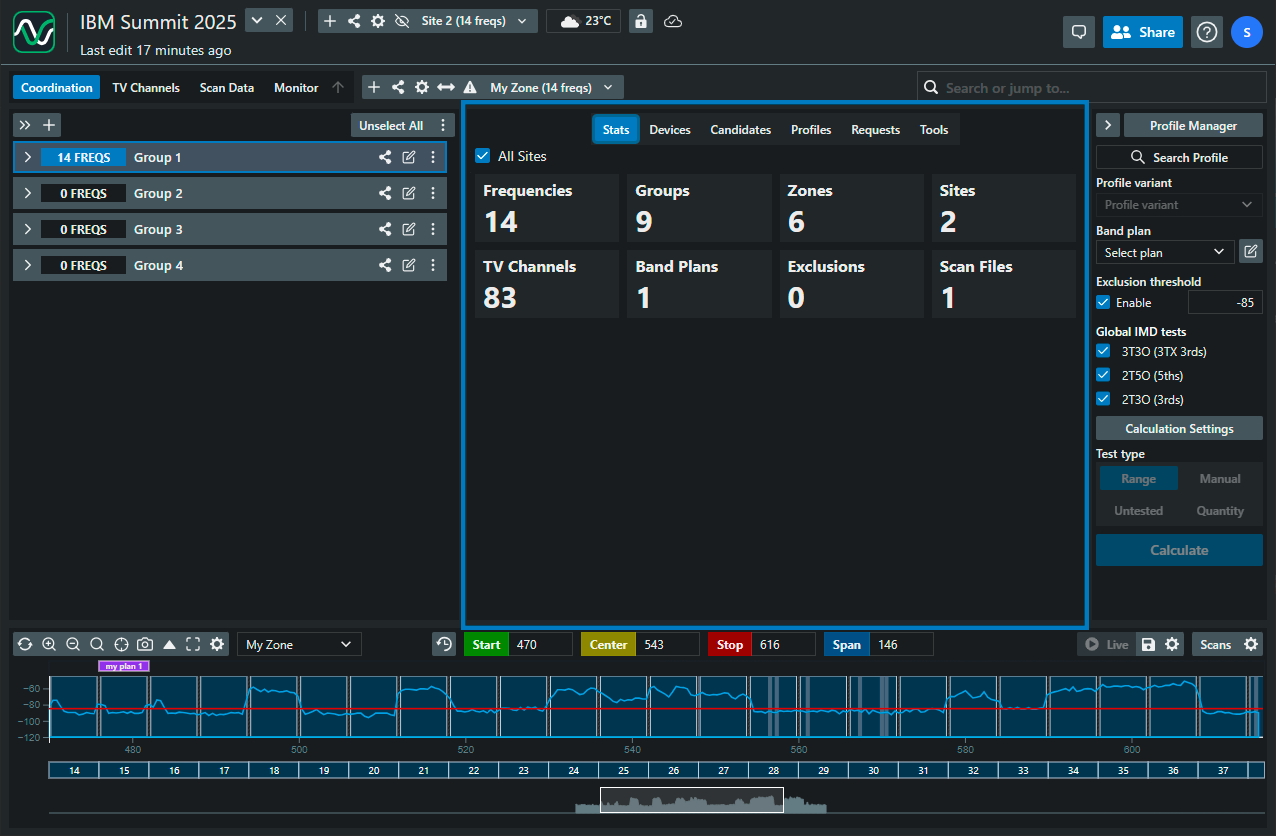
Statistics
- Displays comprehensive statistics and data for your current site
- When you select the "All Sites" checkbox, the totals will show numbers across the entire project
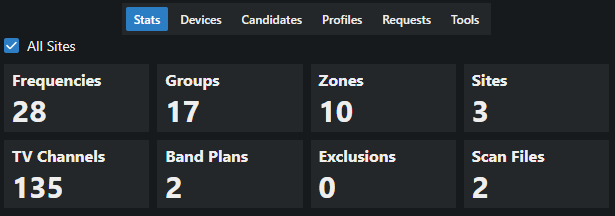
Candidates
- This area displays frequencies found using the calculation area
- Click +All to add all discovered candidates to the currently selected group
- Click +Selected to add selected candidates to the currently selected group
- Click +New Group to create a new group and add selected candidates to it
- Click the refresh button to re-run the search
- Click the red X to clear the search results
- The Focus button on the left of the results will focus the plot on the selected frequency
Profiles
- When you select a profile in the calculation area, its details will be displayed
here. This information is read-only and cannot be edited.
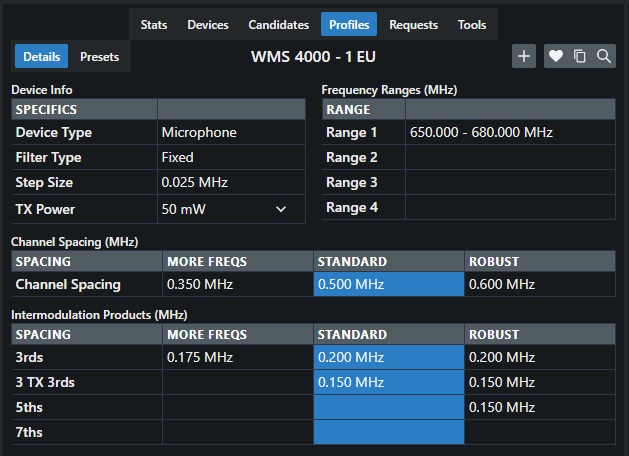
- The upper right area of the profile is where you can add, copy, and focus the
plot to the profiles bandwidth. If you are looking at a custom profile you will
also see an edit button and a delete button:
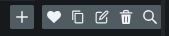
- Creating new equipment profile
- Adding/selecting favorite profile
- Duplicating equipment profile
- Editing equipment profile
- Deleting equipment profile
- Click the magnifying glass to focus the plot on the current profiles bandwidth
Frequency request
- Here you can manage your frequency requests.
