This guide may change in the future with different versions of Wireless Workbench or Coord.
- Download the frequency list from the Zone Share menu.
- Extract the *.zip file and notice each profile in the zone has its own CSV file generated for it.
- Import each Equipment Profile into Wireless Workbench from the Frequency Coordination tab.
- You must select the same profile that was used in Coord for each file when importing into Wireless Workbench.
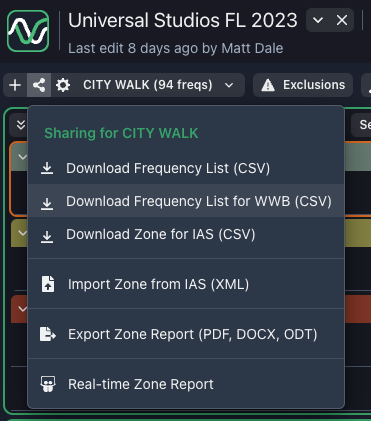
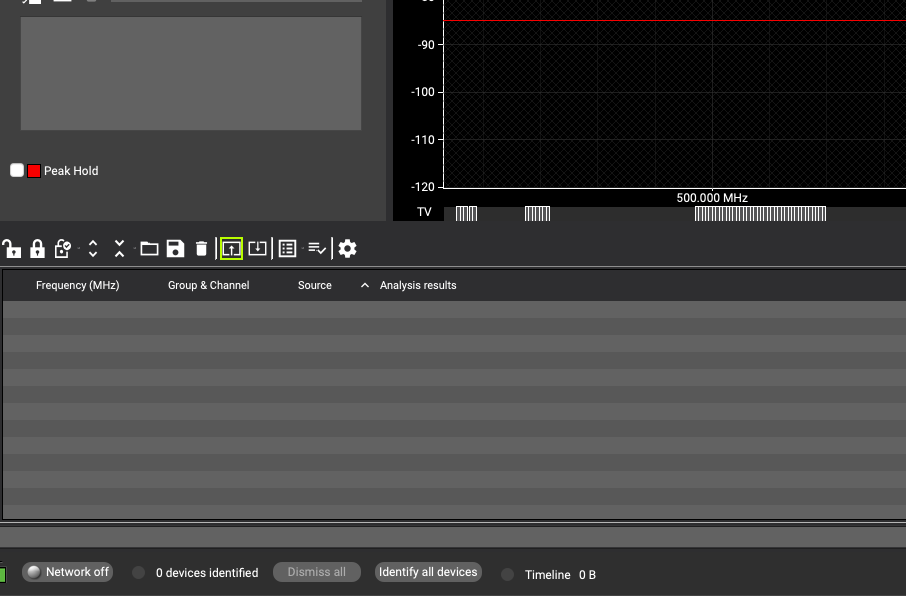
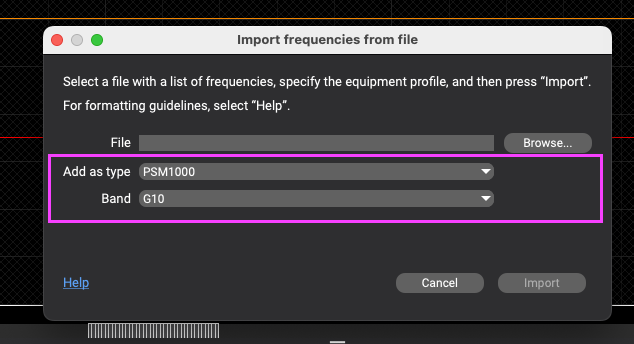
Note: When running “analyze” in Wireless Workbench, you may not see “all green” for the imported frequencies. Generally, the Coord Default Shure profiles are identical to the Wireless Workbench profiles, so they typically work very well together. Other manufacturers or custom profile variants may not show as “all green” due to the differences in equipment profile spacing values between the two softwares.
