This guide may change in the future with different versions of WSM or Coord.
- Download the frequency list from the Group Share menu.
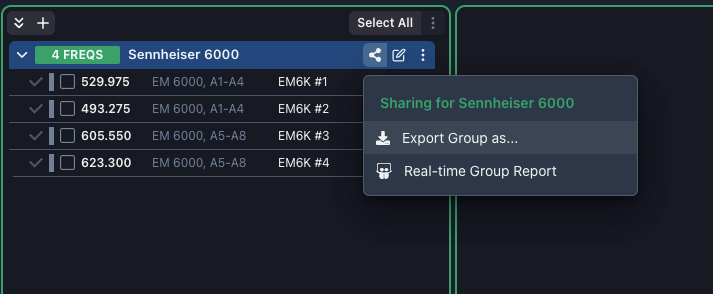
- Use the Sennheiser WSM (CSV) Option and click Export to download the file
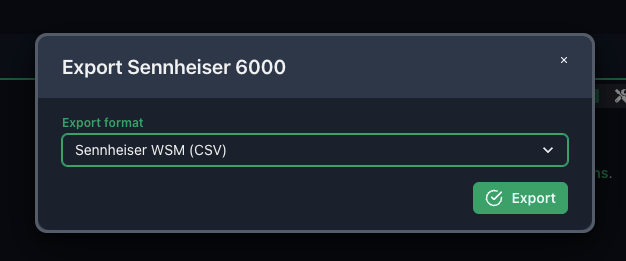
- Open the “Professional Setup” dialog in WSM and add your devices and used bands in the Devices tab
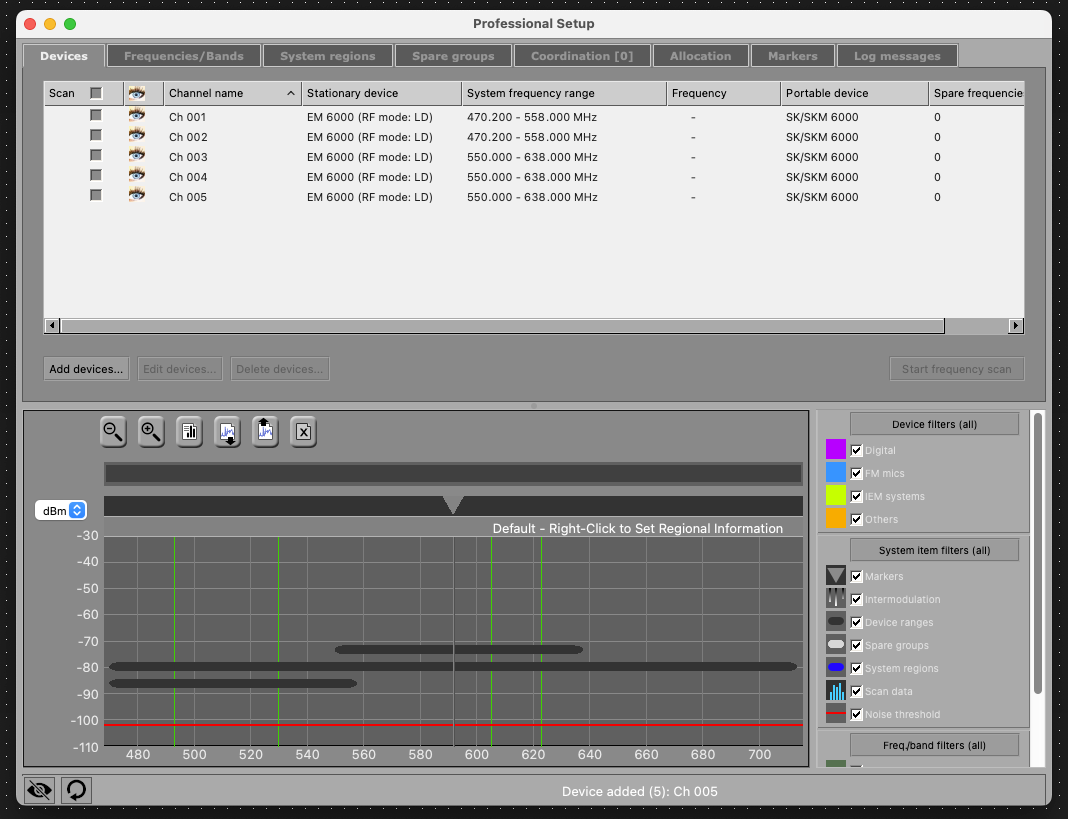
- Click the “Frequencies/Bands” tab
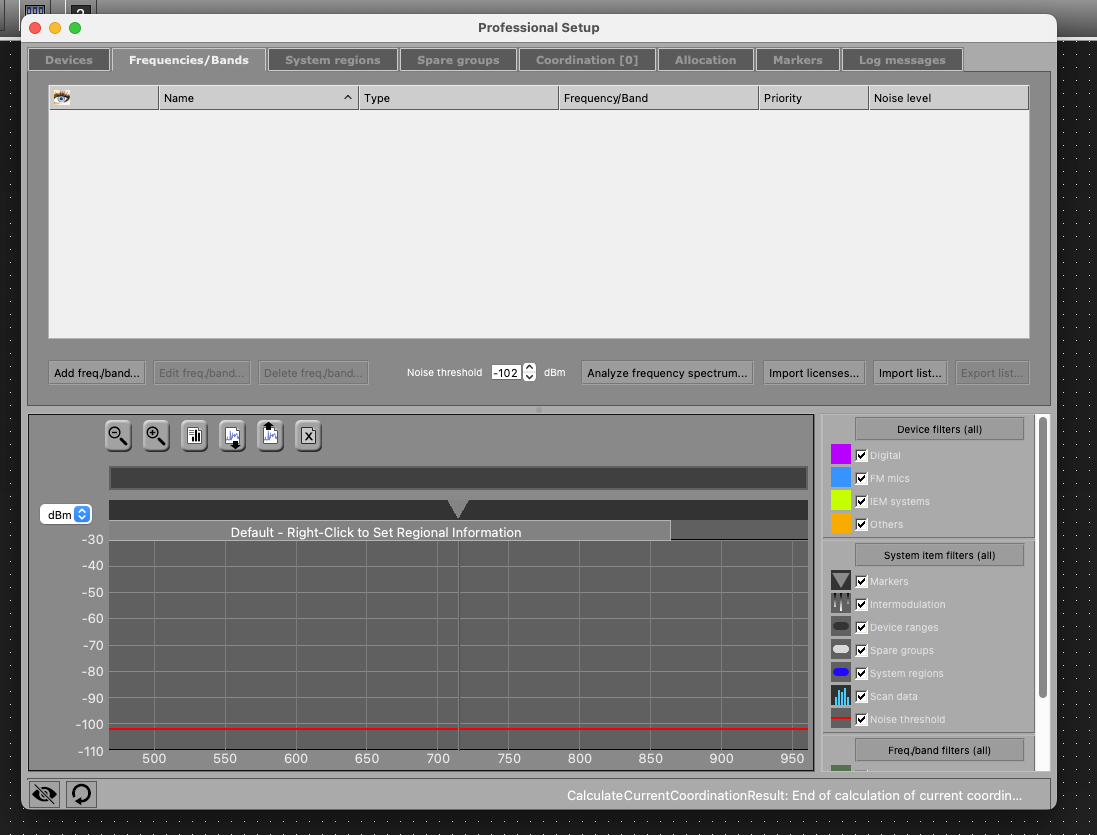
- Click the “Import List” Option and select your downloaded Coord CSV file to import the frequency values to use for your devices.
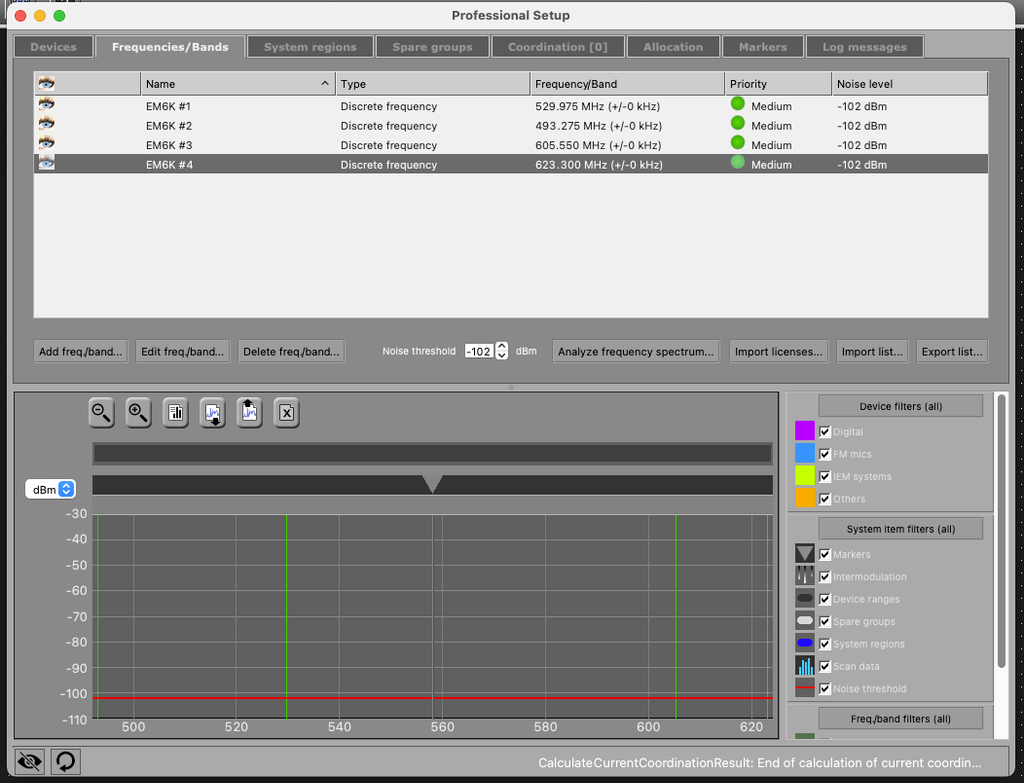
- Click the “Coordination” tab and click “Start Coordination”. This will start calculating using the frequencies you provided it, essentially verifying that the imported frequencies are usable.
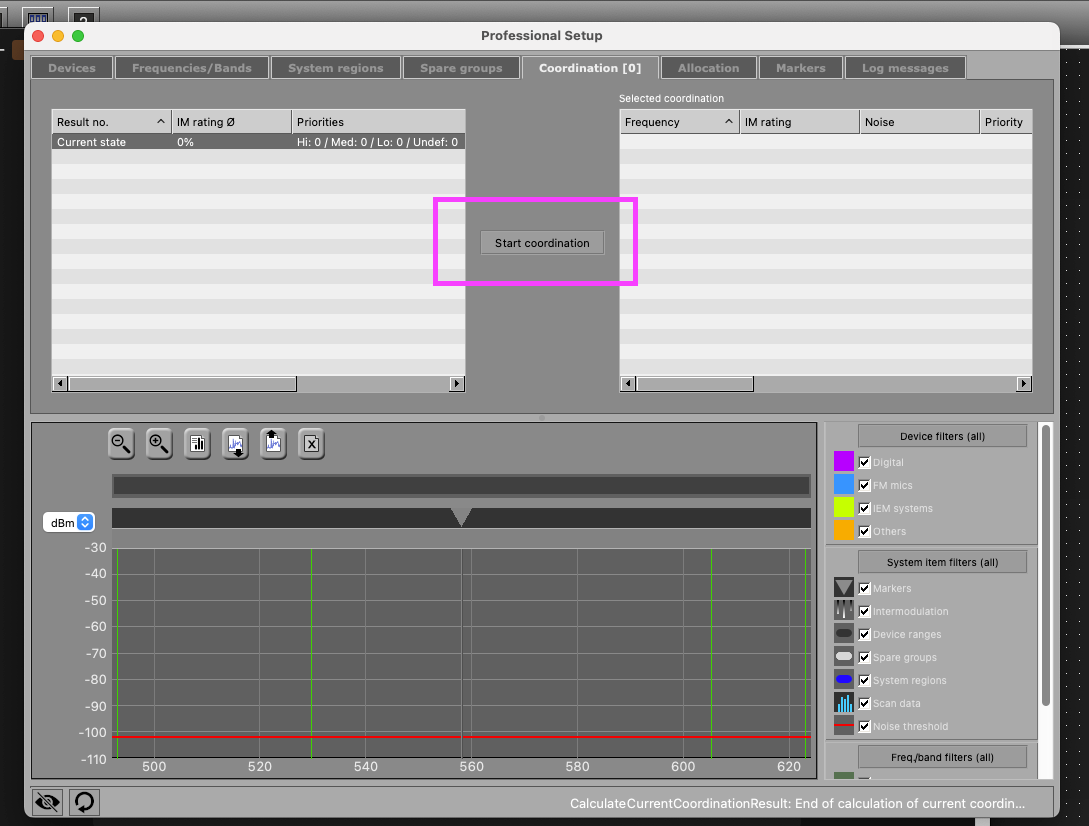
- If the frequencies are all accepted (based on your device selection) then you can continue to the next step. Otherwise, you have a compatibility issue that needs to be resolved in Coord or in the device selection in WSM.
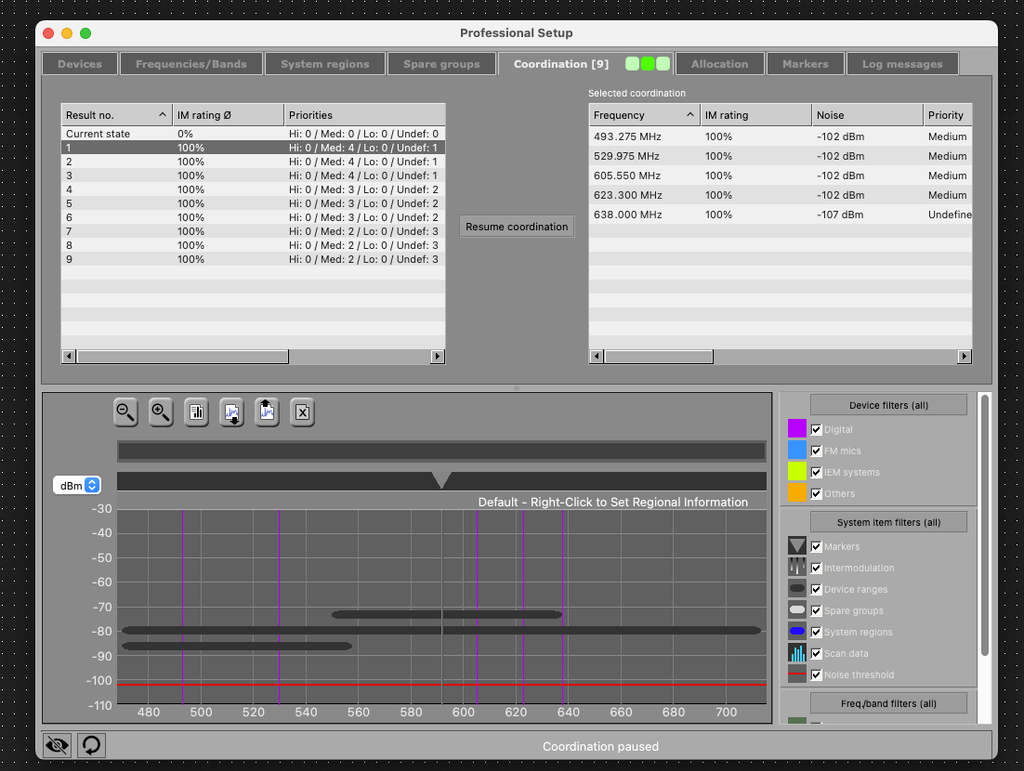
- Click the “Allocation” tab, then click and drag each frequency from the left side to the appropriate named frequency on the right.
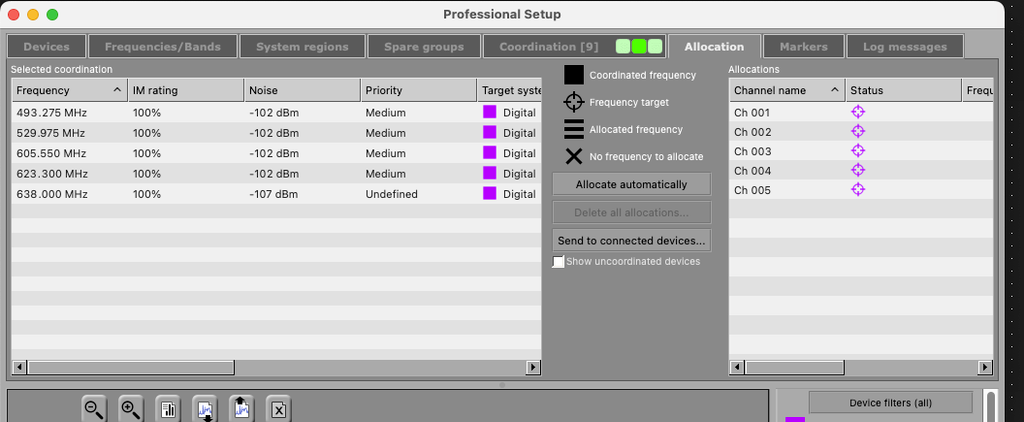
- 🎉 Click the “Send to connected devices…” to send the frequencies to the allocated devices.
Note that this process does not assign the names from Coord to the allocated devices in WSM
