Creating a new frequency coordination requires selecting and configuring devices based on their frequency needs, followed by testing and confirming frequencies in the physical environment.
Recommended steps to create a new frequency coordination:
1. Confirm TV Channel exclusions
‣ Start by confirming the auto-enabled TV channel exclusions (see ).
- This can be done by uploading or searching for a Scan File using the Scan Data window (see ).
- You can enable or disable channels as needed by clicking the channel number below the Plot or within the TV channels window.

Use the latest available data for your venue to achieve the best results. A Scan File captured with the equipment and antenna system that will be used will provide a clear picture of which TV channels are able to be operated in.
Example:
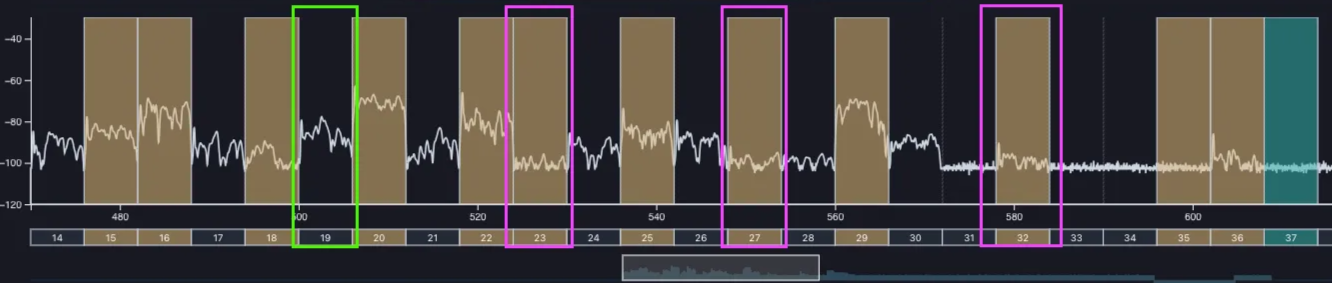
The brownish blocks are enabled TV channel exclusions, and no candidate frequencies will be calculated within these enabled blocks. Based on the example, it will most likely be safe to disable channels 23, 27 and 32 (highlighted in Pink), and channel 19 (highlighted in Green) should probably be enabled.

Always properly allocate the available spectrum BEFORE calculating any frequencies for the best results.
2. Prepare a band plan
The next step is to prepare a band plan. This is a plan of execution for the coordination and can be as simple or complex as needed, ranging from allocating bandwidth to specific devices or individual frequencies across the entire project to maintaining spectrum separation between different types of devices.
- See and
‣ Begin with frequency calculations for devices that have limited candidate frequencies.
‣ Focus on devices with the fewest available candidate frequencies, which depends on the equipment profile's tuning range and bandwidth restrictions from enabled TV channels.
Example:
A Shure PSM200 with only 8 available fixed frequencies should be calculated before a Shure ULX-D with a free tunable bandwidth.
3. Select the first device
‣ Select the first device according to your band plan within the
Calculation Area.
‣ Select the Manufacturer, Model and Frequency band.
‣ The RF profile selector:
- allows changing the tolerances of the device to allow for wider or tighter spacing.
- In an environment with reasonable open spectrum, the Standard RF Profile variant is suitable.
‣ The Global IMD:
- controls are typically for more advanced users that need fine-grained control and should be used with caution.
‣ The Frequency quantity selector:
- enables you to search for a range of frequencies (as many frequencies as possible), a Single Frequency (to test whether a value is valid), a specific quantity of frequencies, or “Manual”.

The "Manual" selection lets you follow Wireless Workbench's calculation pattern—add multiple devices first, then calculate frequencies for all equipment simultaneously..
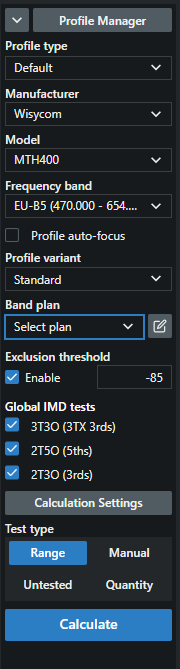
4. Select candidate frequencies
‣ Select candidate frequencies from the Candidate list and add them to the selected Group.

When a Scan File is selected in the Zone, candidate frequencies will display the approximate amplitude of the scan file at the candidate frequency.
5. Repeat the process
‣ Repeat this process with all the devices that will be used in the coordination.
6. Test and confirm frequencies
‣ Test and confirm that all frequencies are clean.

Although Coord is very good at calculating clean and clear frequencies, the physical environment always can play a role.

Your frequency coordination is now complete.
