Exporting/importing frequencies from Coord to Sennheiser Wireless Systems Manager
You can export your created zone and import it into your site later.
This guide may change in the future with different versions of Wireless Systems Manager (WSM)
or Coord.
To export a group:
-
In the Coordination area area, click the
 button.
button.
-
Click on Export Group as.
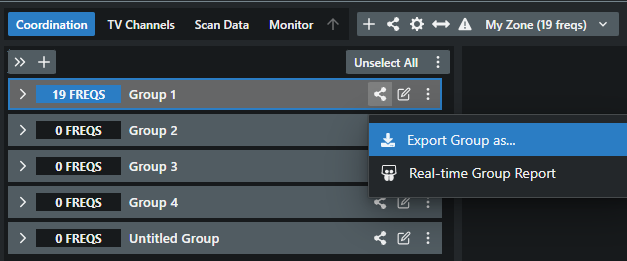
A new form opens. - Select Sennheiser WSM (CSV) format.
-
Click on Export and save the
.csvfile.
The .csv file has been exported.
To import the .csv file to WSM:
- Open the Professional Setup dialog in WSM.
-
Add your devices and used bands in the Devices tab.
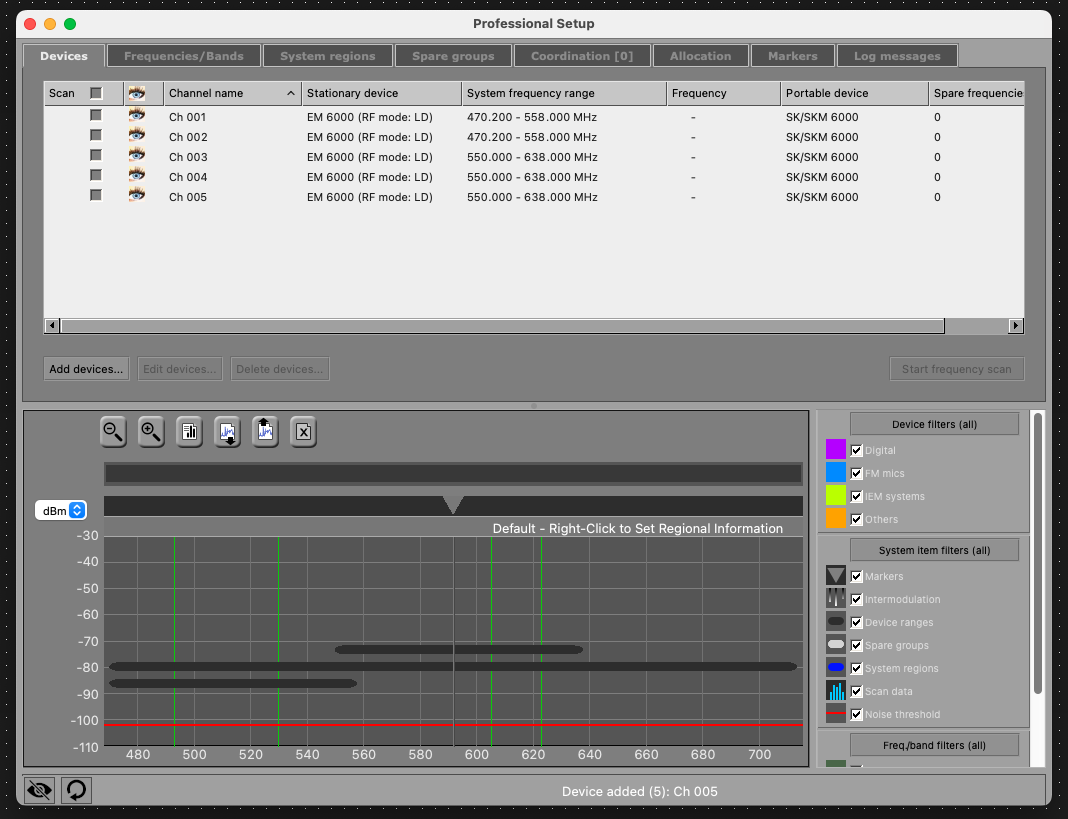
-
Click the Frequencies/Bands tab.
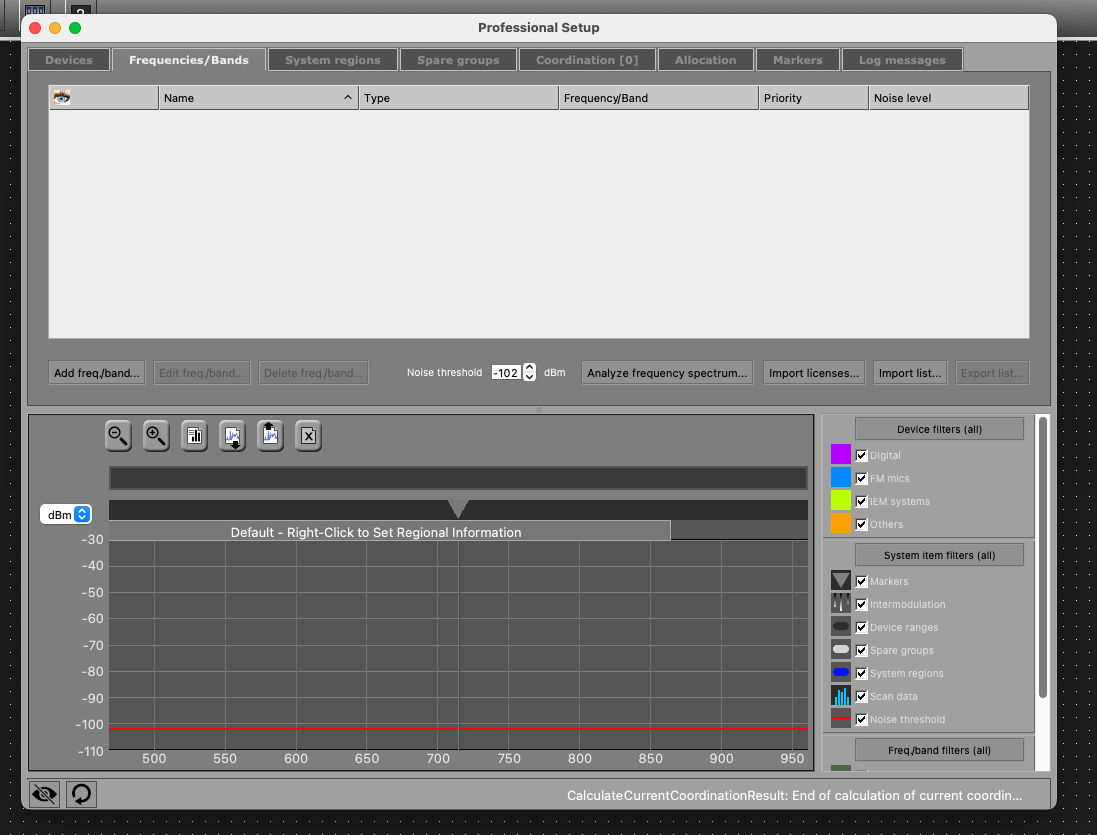
- Click the Import List option and select your downloaded Coord .csv file.
-
Select the frequency values to import for your devices.
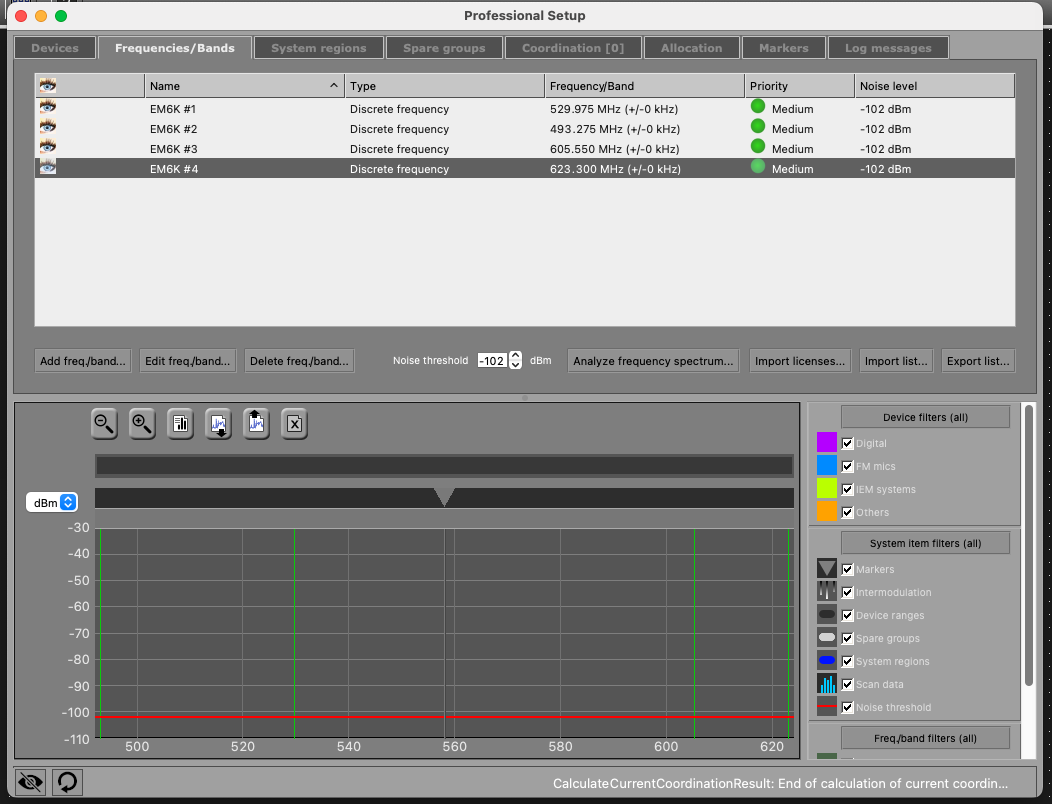
-
Click the Coordination tab and click Start
Coordination.
This starts a calculation to verify that the imported frequencies are compatible and usable.
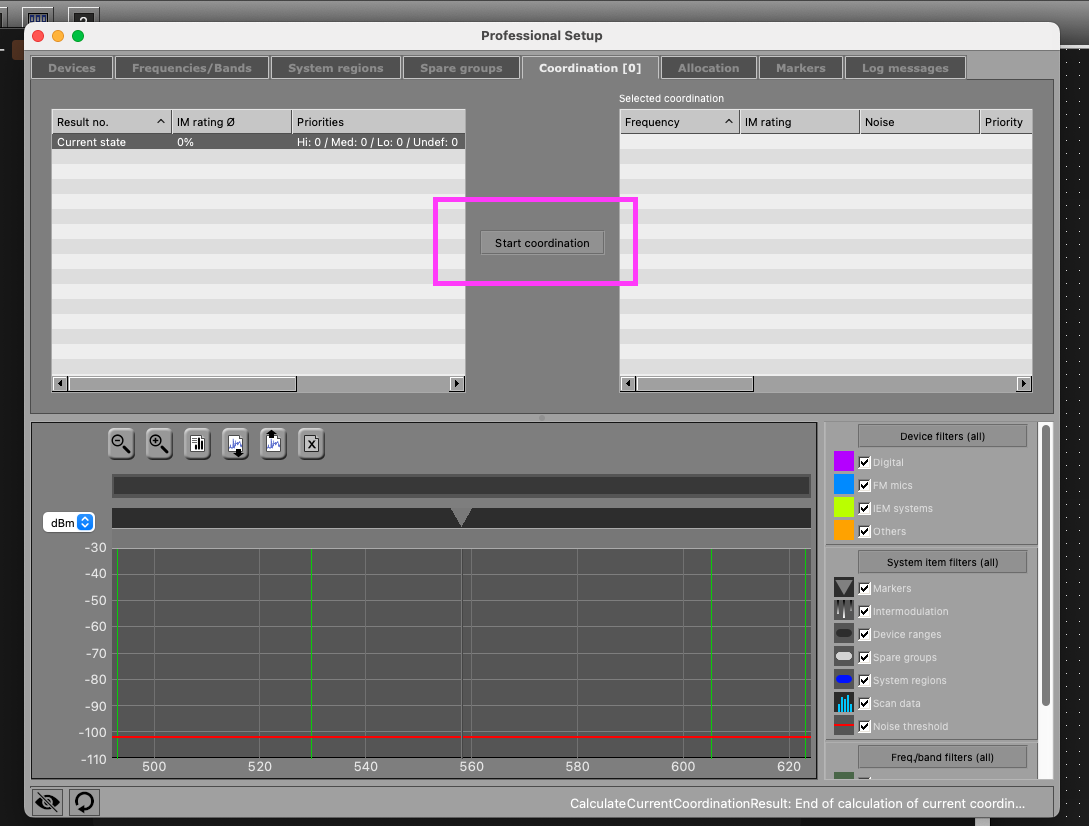 If the frequencies are all accepted (based on your device selection) then you can continue to the next step. Otherwise, you have a compatibility issue that needs to be resolved in Coord or in the device selection in WSM.
If the frequencies are all accepted (based on your device selection) then you can continue to the next step. Otherwise, you have a compatibility issue that needs to be resolved in Coord or in the device selection in WSM.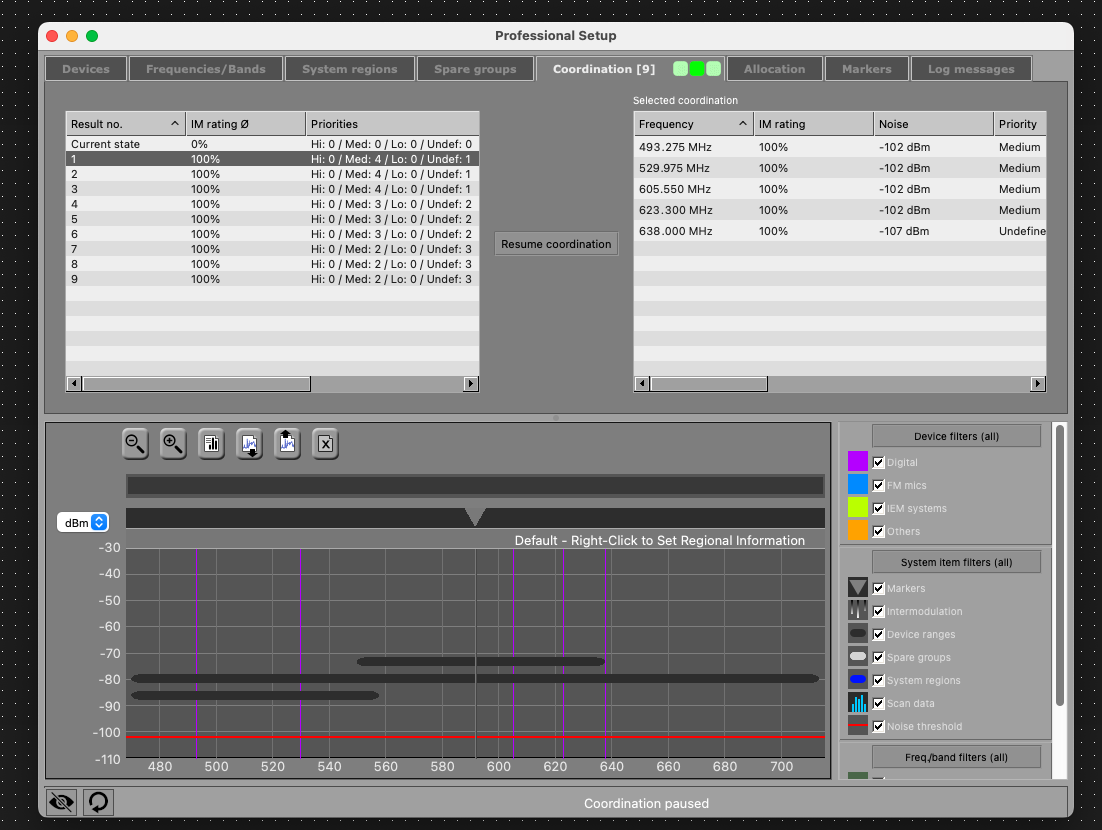
- Click the Allocation tab.
-
Click and drag each frequency from the left panel to match it with the
corresponding named frequency on the right.
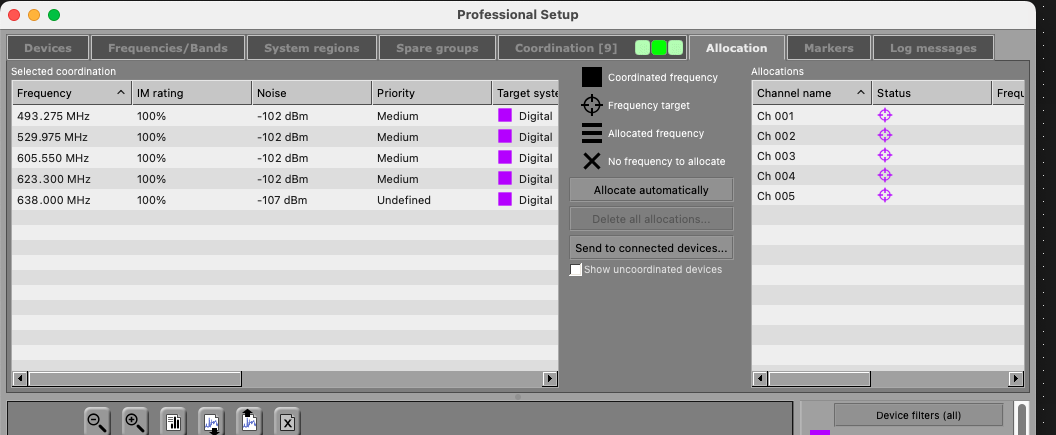
-
Click Send to connected devices… to send the frequencies
to the allocated devices.
Please note: This process will not transfer the names from Coord to your allocated devices in WSM.
