This is where you decide how to find frequencies for you coordination.
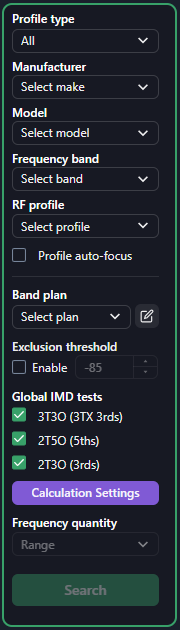
- Profile Type lets you choose between all profiles in the database, the default SoundBase profiles (these are all based on manufacturer specifications) and your custom profiles.
- Manufacturer, Model, and Frequency band are all self explanatory.
- RF Profile lets you choose between a robust configuration, standard or a configuration with more frequencies available.
- Profile auto-focus will change the focus of the plot to zoom to the selected frequency band.
- Band Plan - See Below
- Exclusion Threshold
- If you enable this and select a value Coord will only find frequencies where the scan data loaded in the plot is below the threshold
- Global IMD Tests
- This turns on/off IMD test between the current calculation and other impacted areas in the coordination
- Calculation Settings - See Below
- Frequency Quantity - See Below
- Search looks for frequencies based on the above settings
- Band Plan - the drop down menu will let you select what plan to use. Click the icon next to it to open the band plan manager:
- Click the Add button to add a new plan:
- You can choose to add by frequency start and stop or by tv channel:
- After adding a plan you can drag the bar in the manager to make it larger, smaller, or move it all together. You can also change the values in the band plan table:
- If you enable the PROTECT feature, frequencies that are calculated without a band plan or a different one will not be allowed in the protected plans
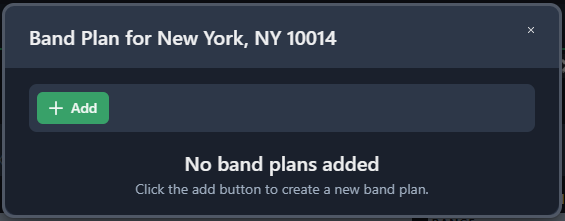
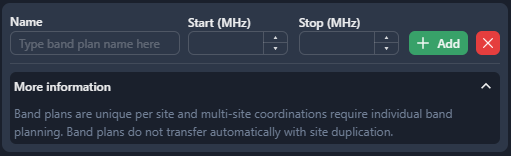
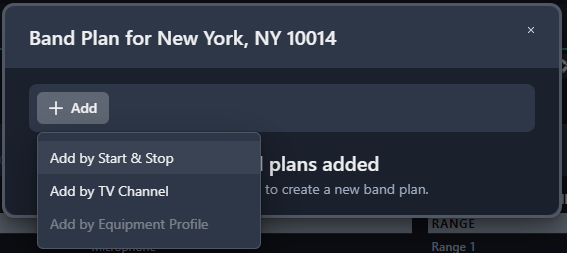
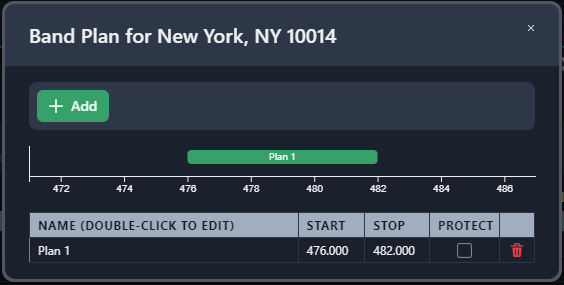
- Calculation Settings: Here you can adjust Calculation Settings based on scan data, broadcast channel bandwidth, and intermodulation setitngs
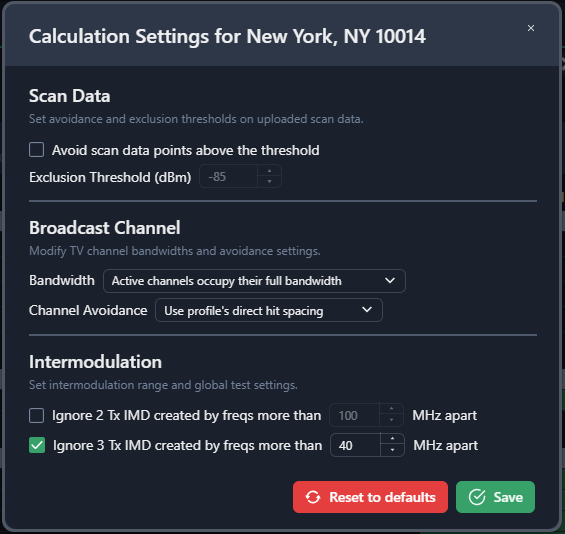
- Scan Data - another place to set your exclusion threshold based on uploaded scan data
- Broadcast Channel
- Choose whether TV channels occupy the full bandwidth or allow access in-between if needed.
- Channel Avoidance -
- Intermodulation - Here you can choose to ignore intermodulation products created by coordinated frequencies a chosen distance apart.
- Frequency Quantity - chose how many candidates you would like to generate/test
- Range - generates as many as it can
- Single - lets you manually test one frequency at a time (helpful when someone asks if something that is already in use will work in the coordination)
- Custom Quantity - lets you specify a max quantity of candidates to find. If you are looking for fewer then the maximum available the results will be displayed faster.
- Uncoordinated - this adds a specified number of channels to the selected group which will then need to be calculated at a later date. This is similar to the Shure WWB Workflow.
