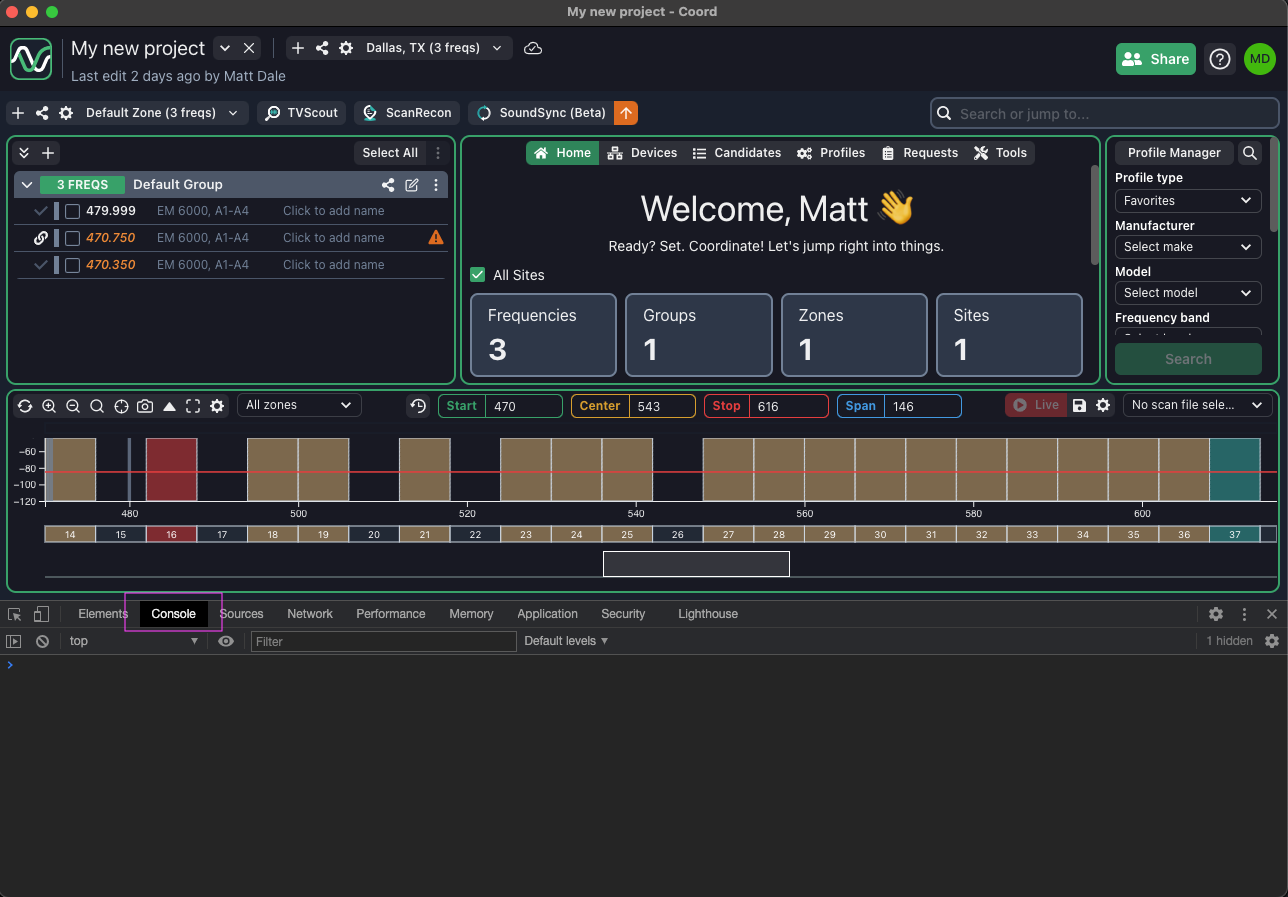Mac on Apple Silicon: Unknown System Error -86
If you encounter this error, it's because SoundBase Pro contains a component that uses x86 architecture and needs Rosetta to function. Here's how to fix it:
- Close SoundBase Pro and install Rosetta.
- The simplest way to install Rosetta is by opening Terminal and typing:
softwareupdate --install-rosetta.
- Accept the terms by typing 'A' and then pressing enter.
- Once Rosetta is installed, reopen SoundBase Pro.
Windows:
If SoundBase Pro doesn't start up and you're stuck on the splash screen, try downloading this C++ Redistributable package.
Latest supported Visual C++ Redistributable downloads
This article lists the download links for the latest versions of Visual C++ Redistributable packages.
https://learn.microsoft.com/en-us/cpp/windows/latest-supported-vc-redist?view=msvc-170#visual-studio-2015-2017-2019-and-2022

How to Completely Remove SoundBase Pro
Follow these instructions based on your operating system to ensure all components of SoundBase Pro are removed from your system.
On macOS:
- Remove the Application:
- Open your Applications folder.
- Locate the SoundBase Pro application and move it to the Trash.
- Remove Configuration Files:
- Open Finder, click on the Go menu, and press the Option key to reveal the Library option.
- Navigate to the following directory:
Library > Preferences. - If the Library folder is not visible:
- Go to your Home directory.
- Press
Command + Shift + .to display hidden files and folders. - Open the Library folder and go to the Preferences directory.
- Delete SoundBase Pro Preferences:
- In the Preferences folder, delete any folders named:
SoundBase ProSoundBasePro
On Windows:
- Uninstall the Application:
- Open the Start Menu and search for Add or remove programs.
- Locate SoundBase Pro in the list of installed programs and select Uninstall.
- Remove Residual Files:
- Navigate to the AppData folder:
- Open File Explorer.
- In the address bar, type
%AppData%and press Enter to open the folder. - Alternatively, go to
C:\Users\<YourUsername>\AppData. - If the folder is hidden:
- Go to the View tab in File Explorer.
- Enable Hidden items.
- Delete SoundBase Pro Files:
- Search for and delete any folders named:
SoundBaseProSoundBase Pro- These may appear in multiple locations within the AppData directory (e.g.,
Local,Roaming, orLocalLow).
- Verify Complete Removal:
- Check for any remaining SoundBase Pro folders on your system, including common installation or configuration directories.
Important Notes:
- Removing these folders will delete all configuration and saved data associated with SoundBase Pro.
- If you plan to reinstall SoundBase Pro, consider backing up any necessary files before deletion.
Using Dev Tools for Troubleshooting
If SoundBase support asks you to open Dev Tools in SoundBase Pro, please follow these steps:
- Press F12 or navigate to the View menu and select "Toggle Developer Tools". This step is applicable if you're using a Mac.
- The tools will appear within the app, either at the bottom or on the right side of the window.
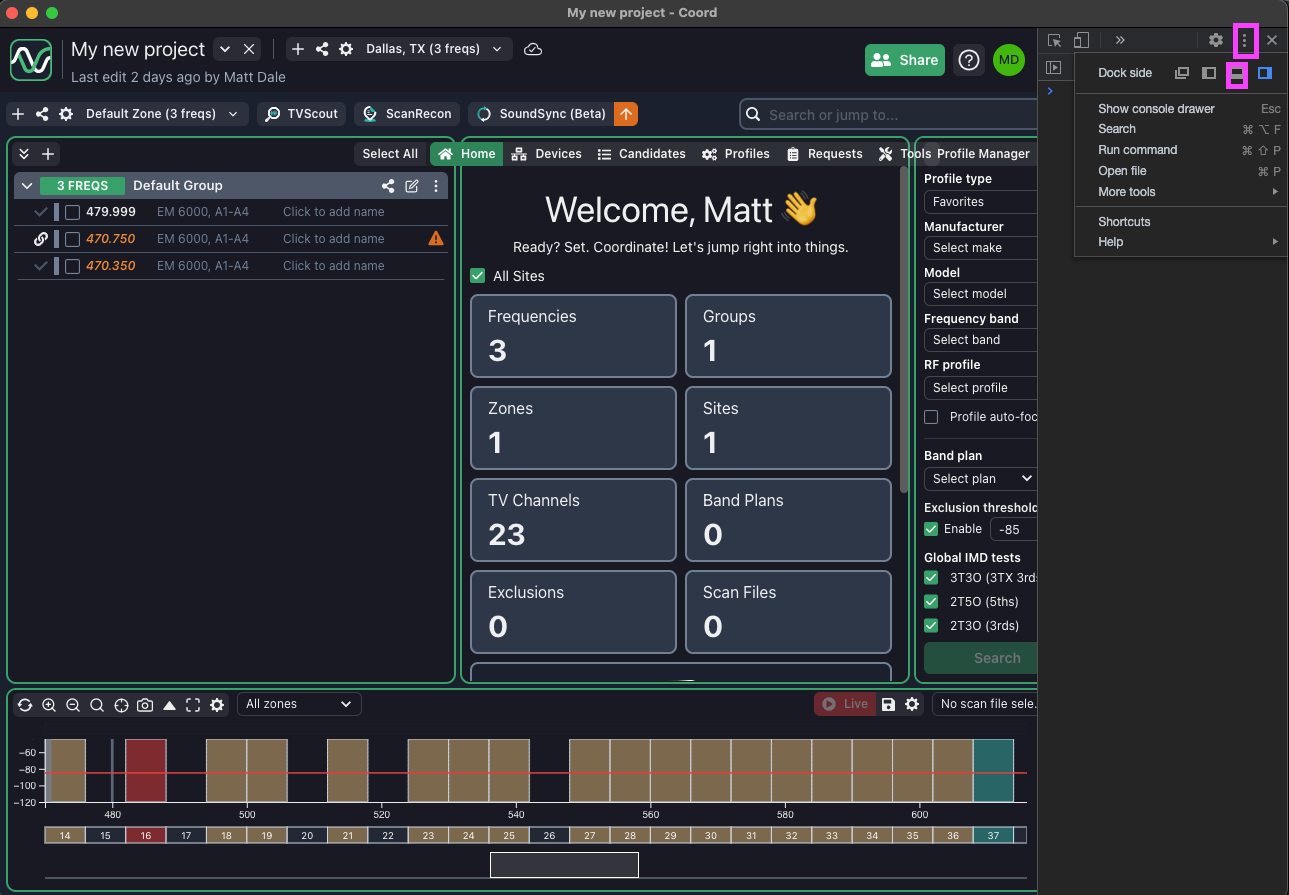
- If the tools are on the right, you can move them to the bottom by clicking the "three dot button" and selecting "Bottom".
- After the tools are positioned at the bottom, click the "Console" tab to view the information necessary for troubleshooting.