Add a New Device
Please begin by starting the app with the tinySA disconnected and switched off. Connect and switch on the device only when the Live Scan Data Settings Dialog is open.
- Click the Settings icon in the Live Scan Data button group.

- Click the Device Manager tab and click the Add button.
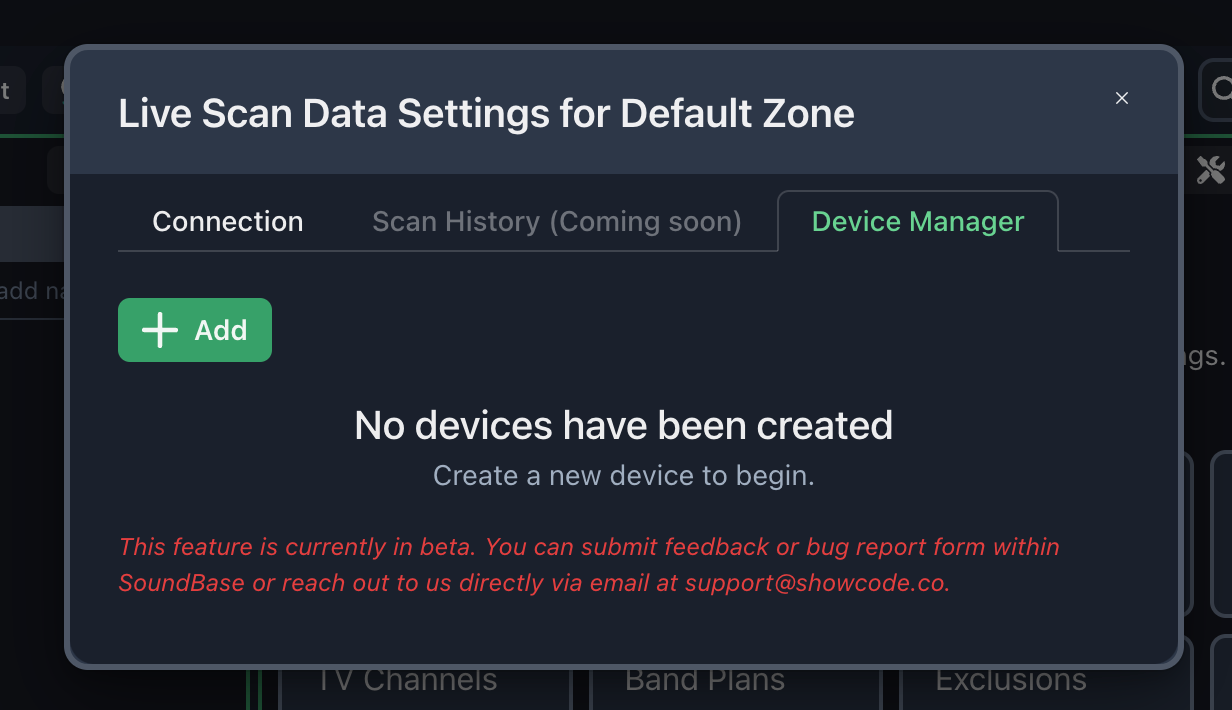
- Select the new device from the Connection Tab.
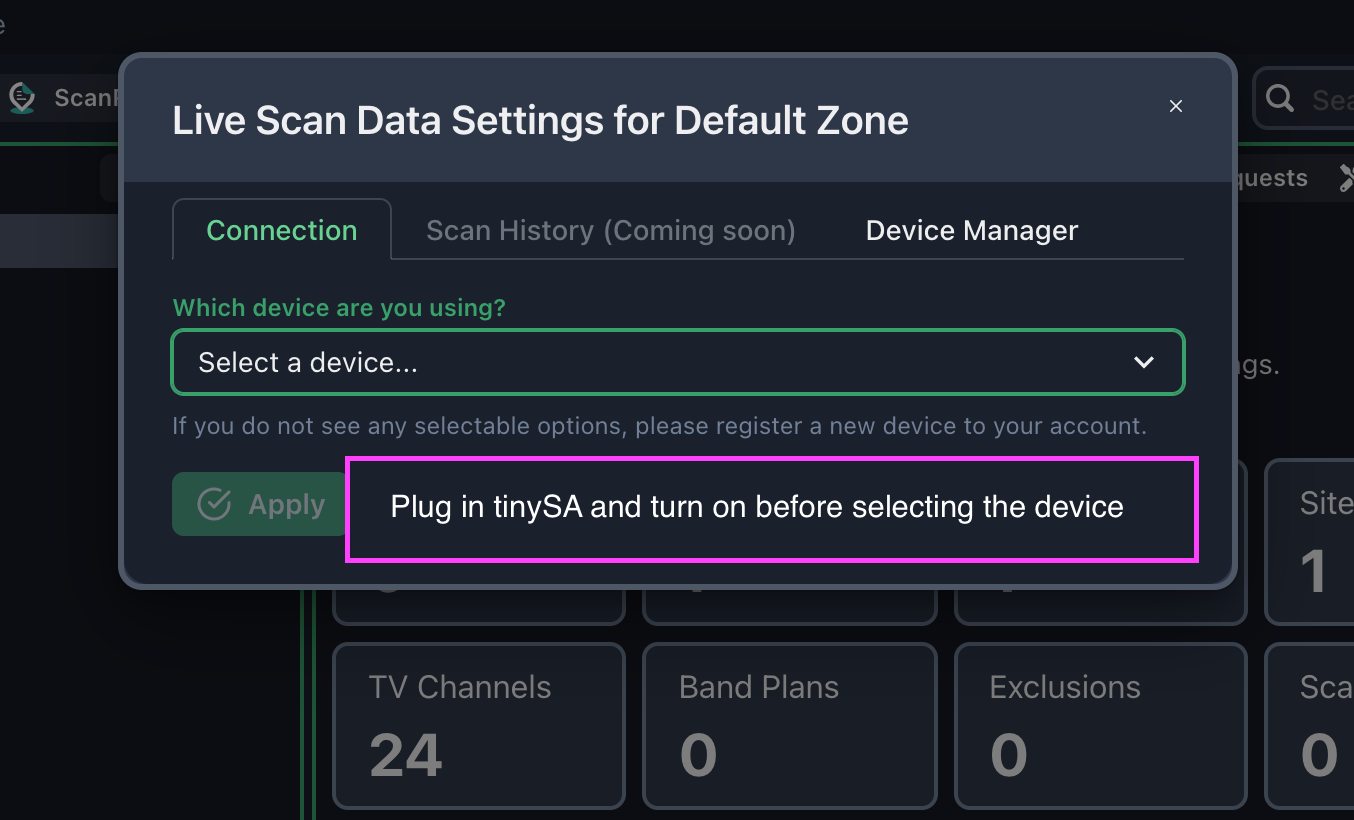
Configuring a device
Once you've selected the device, the settings form will appear. Press the Apply button to set any changes you've made. Before pressing Apply, confirm that these settings are the correct defaults.
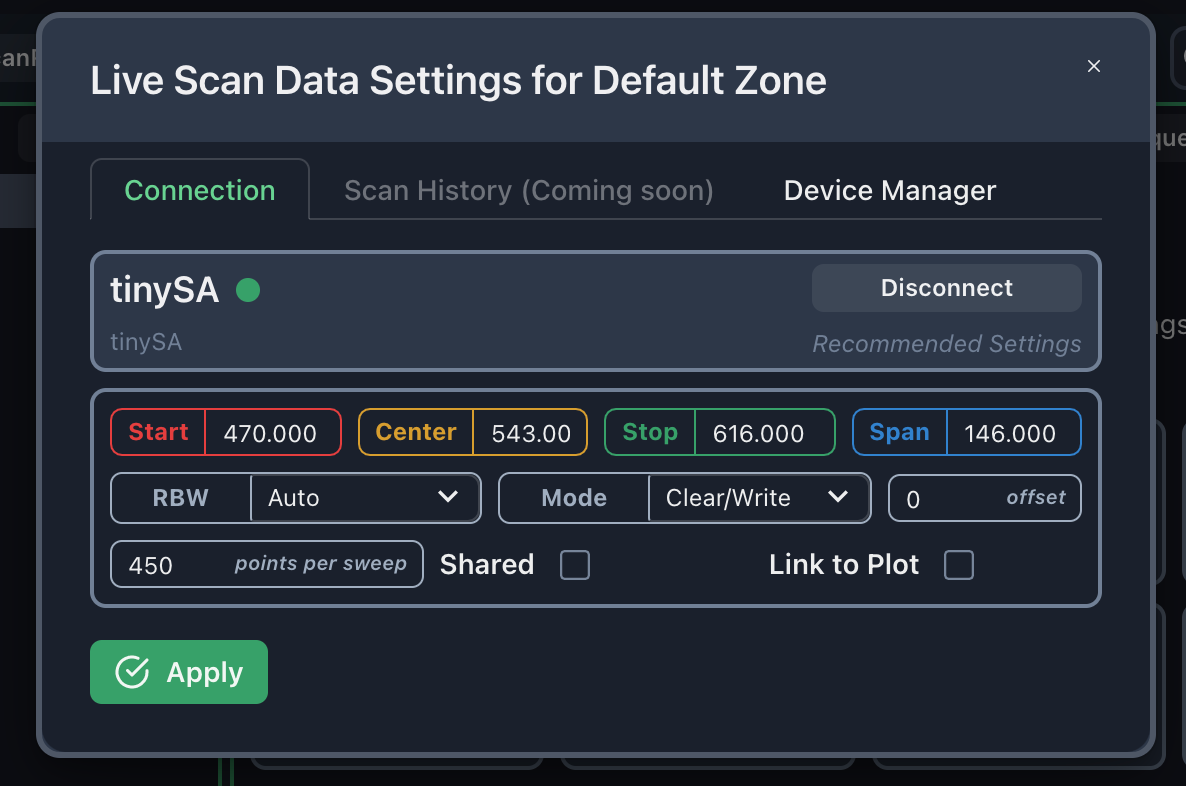
Please start the app with the tinySA disconnected and turned off. Only connect and turn on the device once the Live Scan Data Settings Dialog is opened.
Troubleshooting
“No TinySA found. Is it connected?” error
- Confirm that the device is plugged in and turned on
If the device does not immediately connect and show its settings in this page:
- Close the application
- Restart the application without the device connected
- Open the project where the device is to be used
- Open the Live Scan Data Settings dialog again
- Connect and turn on the tinySA
